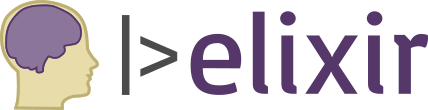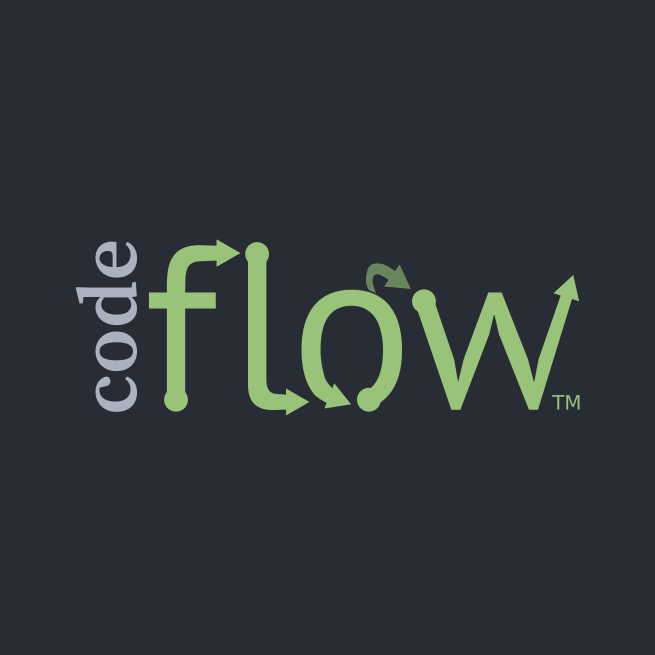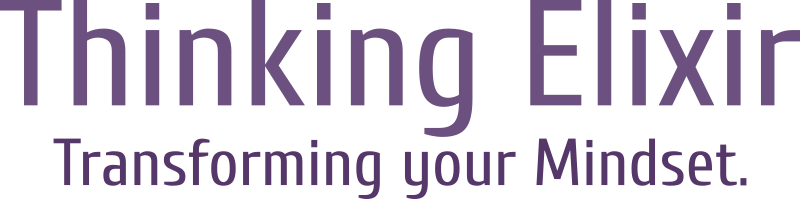
Take this chance to get started with Elixir today.
Together we cover pattern matching and a lot more! You can get started right now.
After you've covered Pattern Matching, you can put it into practice and learn how it changes the flow of your code, making it much more expressive and powerful.
You cn get started right now.
Testimonials
Matthew M.
Most training courses I’ve done are full video. I liked the self-paced learning of walking through a mostly text-based course.
I really liked the practice exercises. Getting test cases to pass is a good way to learn. It got me exploring and working with code without being overwhelmed with a new language.
I learned a lot quickly. Longer, more tedious video course became largely obsolete for me.
Jonathan A.
It is excellent content, just overall great training. Now I think about programming differently. When I go back to writing in C#, there are things I miss from Elixir!
The modules are a good length, they don’t push too much content at once, there's good opportunity to practice what you're learning. I like the code with tests for me to practice on. I think it's important to be coding as much as possible as you work through a lesson to practice what you’re learning.
Paulo G.
Mark's course refreshed some topics and showed me some new ways of leveraging pattern matching in my code. There is always room for technical improvement and the course helped me become a stronger programmer.
Alex M.
The course is well paced and very interactive. I learned through hands on experience. It is a great starting point in Elixir and didn't require any previous Elixir experience.
The provided test cases let me independently check (and refactor) my work without needing to look up the answer. I got quick feedback and a chance to try again.
Josh I.
I really enjoyed Pattern Matching and Code Flow! Your explanations and the order in which you present the topics is fantastic!
Darren E.
I’ve taken a handful of online courses in Elixir this past year. Mark’s classes are the most thorough I’ve taken. His practice exercises require you to really think about and understand the language. I recommend it to everyone joining my team as the go-to resource for starting to learn Elixir.
Questions about getting started? Drop me a line to find out more!
I love helping individuals and teams gain new skills and make the mind shift faster. How can I help you?